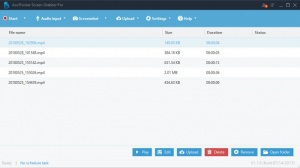Screen Grabber
Pro 1.1
Size: 0 Bytes
Downloads: 2471
Platform: Windows (All Versions)
The operating system provides you with basic tools for taking screenshots, but if you want more, you should go for third party utilities. A good choice is Screen Grabber, which lets you take snapshots of the screen and record it. The software provides you with various annotation tools, as well as several output options. Everything you need is placed right in front of you, so you can perform any action on the fly, without any effort.
Screen Grabber is free to try, without any major functionality restrictions. It works on all modern Windows systems and it can be installed in just a few seconds. The software doesn't have any special requirements and it doesn't use a significant amount of resources.
The application provides you with a user friendly interface, on which recordings are displayed in a list. You can start recording or take snapshots at a moment's notice, by clicking the corresponding buttons, located on a toolbar. Screen Grabber lets you choose between several capturing methods. You can record the entire screen, a selected region, the area around your mouse cursor or your webcam feed.
When you start recording or take a screenshot, a series of inline annotation tools will be made available. You can find them right on the screen, attached to the capture rectangle. What's interesting is the fact that you can draw or make annotations directly on the screen, while recording or once you've take a snapshot. Once you stop recording, the video file will show up automatically on the main user interface.
Screenshots don't appear on the interface, like videos, but you get more output options. Besides saving them as image files, in various formats, you can also copy the snapshots to the clipboard, send them by email, share them on social media or upload them to the cloud. When you upload a snapshot to the cloud, the application will automatically open the relevant web page, on your default web browser.
Recording the screen or taking snapshots with Screen Grabber is a simple and effortless task.
Pros
Screen Grabber lets you choose between several capturing methods. You can share your snapshots on social media and upload them to the cloud. The software is lightweight, it works fast and you can have it up and running in no time.
Cons
There are no serious issues to mention.
Screen Grabber
Pro 1.1
Download
Screen Grabber Awards

Screen Grabber Editor’s Review Rating
Screen Grabber has been reviewed by Frederick Barton on 28 May 2018. Based on the user interface, features and complexity, Findmysoft has rated Screen Grabber 5 out of 5 stars, naming it Essential